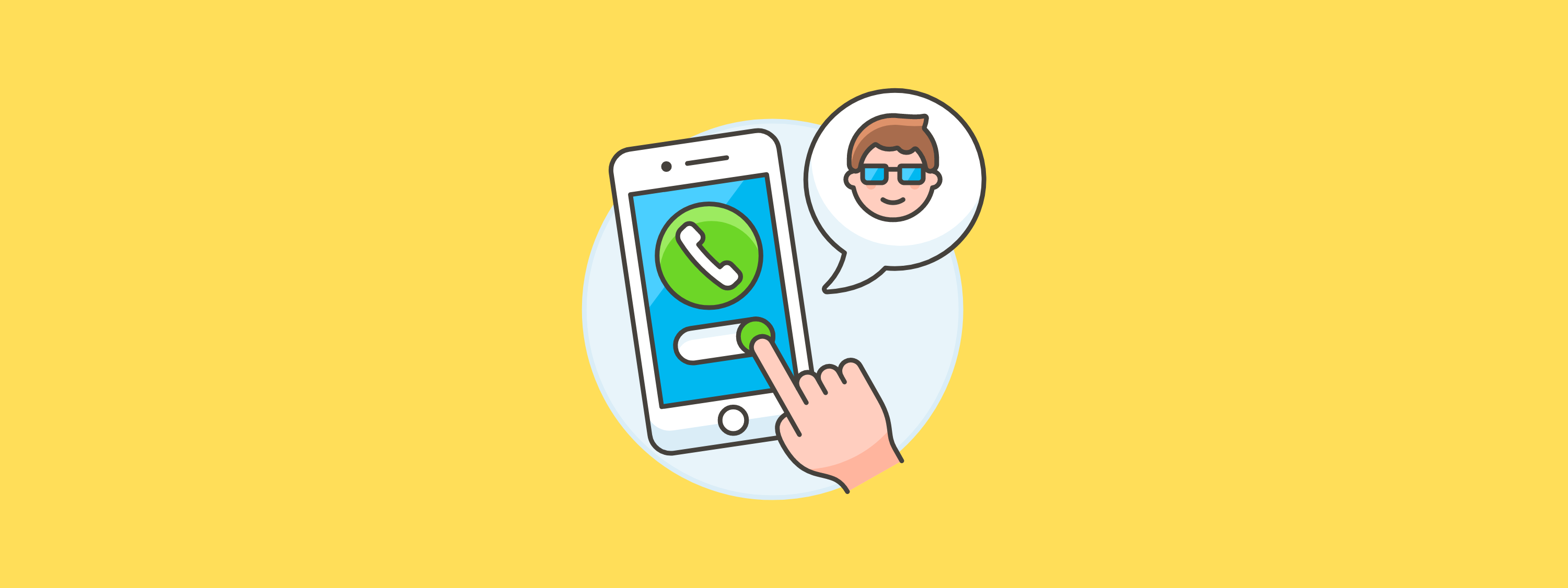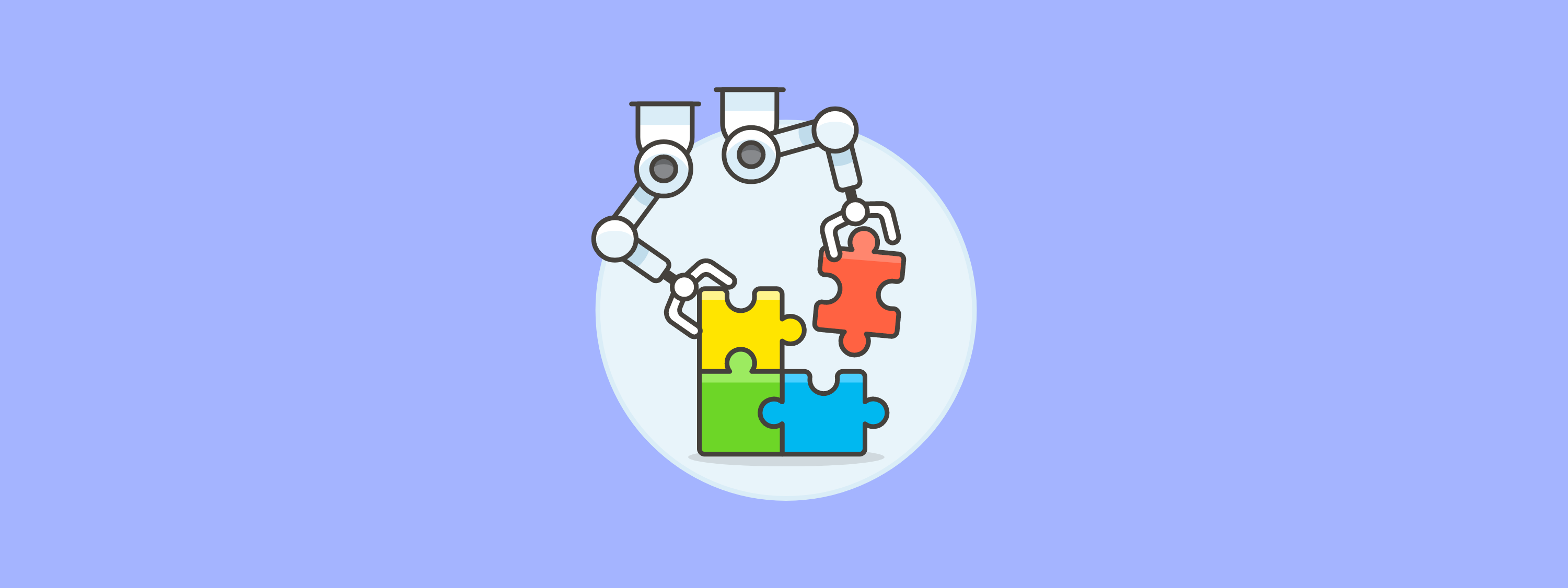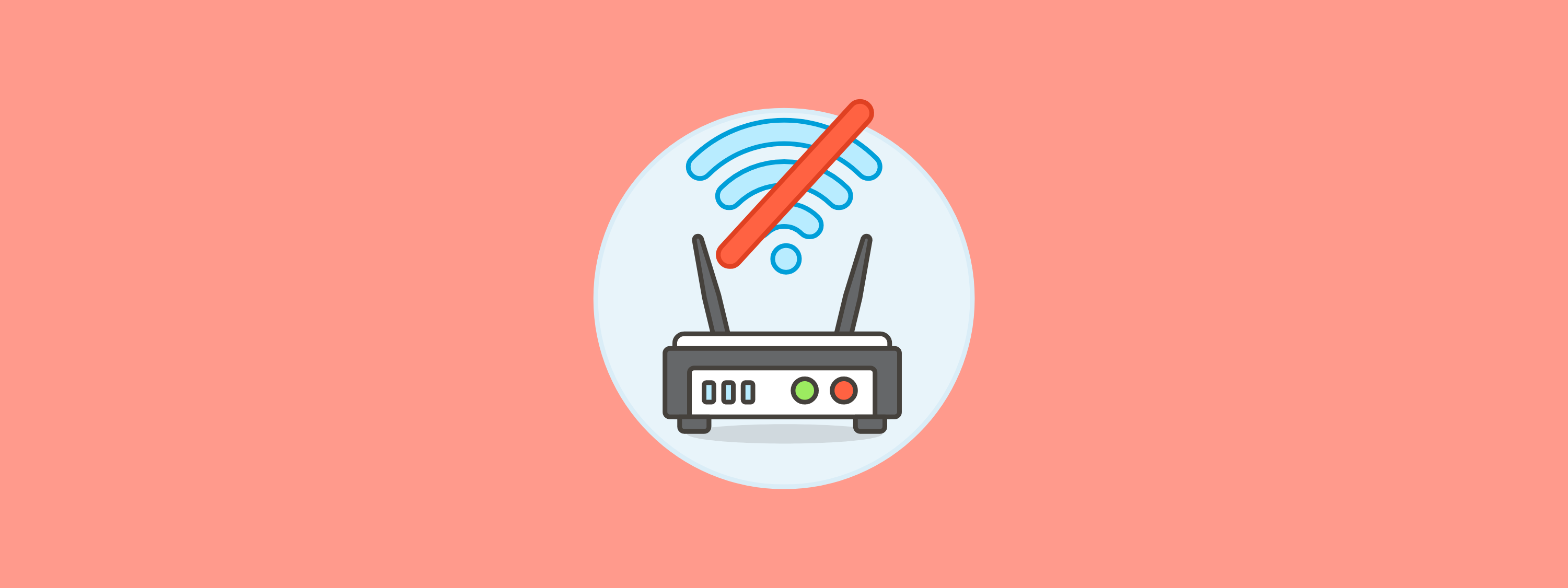In today’s digital age, connectivity is the main priority in everyone’s lives. With the power of iOS 15, customers can become more connected than ever before with these updated features. However, with new software versions comes a spike in support inquiries. Is your business ready to assist customers with adopting Apple's latest software version?
Ozmo exclusively offers early access for your agents to provide them with all the information they need even ahead of launch, preparing them for any hurdles that may be presented when iOS 15 reaches your customers’ devices. With iOS 15 on Ozmo’s omnichannel support platform, agents are equipped with all of the answers they need to smoothly guide their customers through this latest experience from Apple. Ozmo’s self-serve tools are also available to your customers on the day of launch to help them get the most out of iOS 15 which allows them to familiarize themselves with the latest features and functionality.
If you’re curious about everything new that comes with iOS 15 and what questions your customers are likely to have, keep reading below.
FaceTime: a new connected experience in iOS 15
In iOS 15, FaceTime gets an upgrade. This newest feature update allows users to simultaneously watch TV shows and movies, listen to music or share their screen while continuing their conversations. FaceTime’s SharePlay feature allows you to be even more connected and share irreplaceable moments, despite the distance.
With new spatial audio in FaceTime, voices during conversations will sound as if they are coming from the directions in which each person is positioned on the screen in the new Grid view. Grid view enables users to have more efficient calls with larger groups, highlighting the speaker and organizing each person in the same size frames.
iPhone 11 Pro MaxPlacing a video call
Place a FaceTime call to another iPhone. This can be done using a phone number or the registered email address on your contact's icloud account.
Place a FaceTime call to another iPhone. This can be done using a phone number or the registered email address on your contact's icloud account.
Steps List - Interactive list of steps. Select a step to read its corresponding text, and to see its Product Image and the Indicators necessary to complete the step.
1/10
All interactive tutorials provided by Ozmo Self Serve
FaceTime is also enabled now with Portrait mode, where callers are able to blur backgrounds to eliminate distractions. To further eliminate interruptions, FaceTime in iOS 15 offers voice isolation that minimizes background noise, no matter where users may be. Finally, FaceTime links are now incorporated into the user experience, increasing connectivity by allowing anyone to join calls through a unique web link.
With iOS 15, your customers may need assistance with navigating the new look and feel of FaceTime. With Ozmo's pre-release access to iOS 15, your support agents will be ready to deliver every answer to your customers so they can easily digest the latest features.
Messages now transformed
A new major update within iOS 15 is Focus, where users can customize which notifications they would like to receive in order to direct their full attention on what they choose. Apple will automatically suggest options or users can generate their own based on their preferences. Through Focus, users are also able to share their status by letting others know if they are busy, which will be directly displayed in Messages. For urgent notifications, users will still be able to send and receive these messages despite using Focus.
Within Messages, all links, images and other content shared within conversations in Messages can be found in the brand new “Shared with You” section in each corresponding app. This new section is built into Photos, Safari, Apple News, Apple Music and Apple TV apps already on an individuals’ iPhone.
The latest addition in messages called Photo Collections will transform the photo finding experience. This feature presents multiple photos in Messages as a collage or in a stack of images. Now, users can swipe through, change the display or save images directly within the app.
Major software changes can cause significant challenges for users. By having the right support tools to deliver accurate and reliable answers to users, your customers can experience new upgrades like Focus with ease.
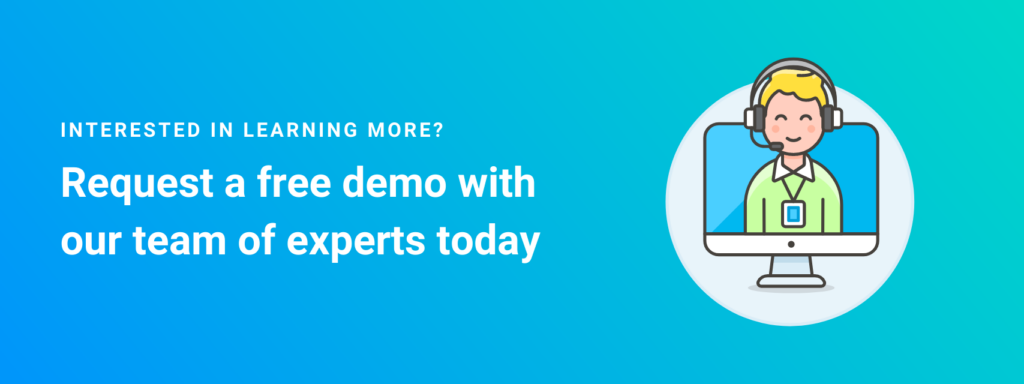
All of users' favorite features, redesigned
Within iOS 15, notifications are reimagined with a completely new format that features contact photos and larger app icons to make it much easier for users to identify who or what is notifying them. Users can now quickly catch up with all of their notifications with an efficient summary that is delivered daily and ordered by priority for the best experience.
Also, Safari is now even more customizable with an all-new layout. The new tab bar maximizes total screen space, therefore enhancing the user’s exploration journey. The tab bar is located at the bottom of the screen, so users will only need to use their thumb to navigate through Safari. iOS 15 also enables people to group tabs together, syncing from each of their devices. Users can also now search in Safari using their voice and add extensions straight to their iPhone, just as they can on desktop.
These new configurations make the user experience more customizable and efficient. To assist customers with their new personalized experiences, users can benefit from self-serve support tools to guide them independently.
iPhone 11 Pro MaxManaging browser tabs
You can switch between multiple tabs inside your web browsing app. This allows you to keep several websites open at once to quickly switch between. You can clear your open browser tabs by pressing X on the tabs you want to close.
You can switch between multiple tabs inside your web browsing app. This allows you to keep several websites open at once to quickly switch between. You can clear your open browser tabs by pressing X on the tabs you want to close.
Steps List - Interactive list of steps. Select a step to read its corresponding text, and to see its Product Image and the Indicators necessary to complete the step.
1/8
More power with Maps
Apple Maps with iOS 15 is also a brand new experience. Users can now explore different cities with a new detailed view, along with 3D landmarks in dark and light mode. Driving with Maps also becomes much easier with iOS 15, providing individuals with exceptional details with its street-level perspectives and a brand new driving map that indicates road conditions and incidents. Driving is not only more efficient, but Maps also offers immersive walking directions with the new augmented reality instructions. Users are now able to pin routes for their favorite transit options, revealing individual stations and times with just one tap. Getting to and from new places is now more effortless than ever before.
iPhone 11 Pro MaxUsing turn-by-turn directions
The Maps application can help guide you to your destination. Learn how to use Maps on your device to navigate to any location with turn-by-turn directions.
The Maps application can help guide you to your destination. Learn how to use Maps on your device to navigate to any location with turn-by-turn directions.
Steps List - Interactive list of steps. Select a step to read its corresponding text, and to see its Product Image and the Indicators necessary to complete the step.
1/7
How to be ready to support your customers
New updates to operating systems can sometimes cause confusion in the lives of users, so it is imperative that you have access to the necessary resources to help with any technology uncertainty you may be facing. With Ozmo’s omnichannel platform, end users and agents alike have access to a wide variety of support tools to solve any tech support question at any time from anywhere. Ozmo’s comprehensive device and app library is guaranteed to provide reliable answers for each and every customer interaction.
Ozmo Self Serve places valuable support resources right into the hands of users by providing customers the right answers to even the most complex issues to solve their tech problems independently and efficiently.
As for Ozmo for Agents, contact center agents can get early access to all things iOS 15. This gives your agents all of the tools they need to be ready to provide support with confidence on the day iOS 15 launches. Overall, each update is bound to be accompanied by frustration with some users so make sure that your team has the right tools to help make a major difference in the lives of your customers today.
Want pre-release support access to iOS 15? Request a FREE demo with our team of experts.