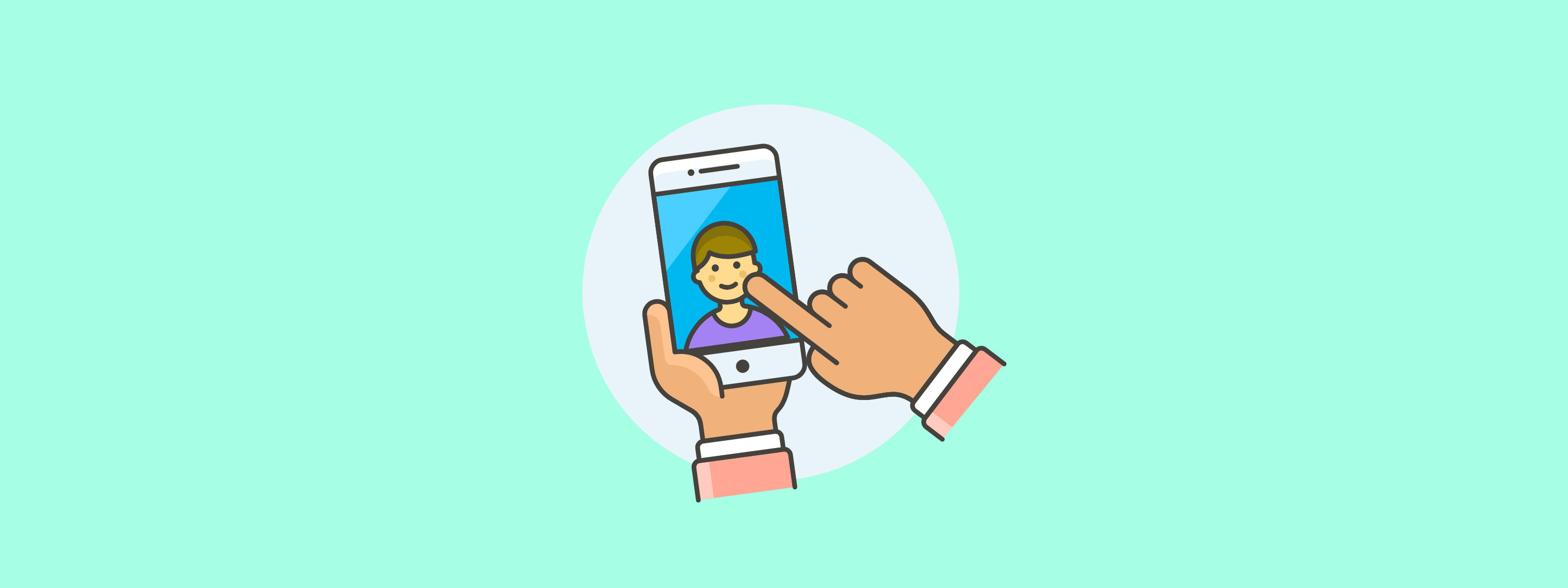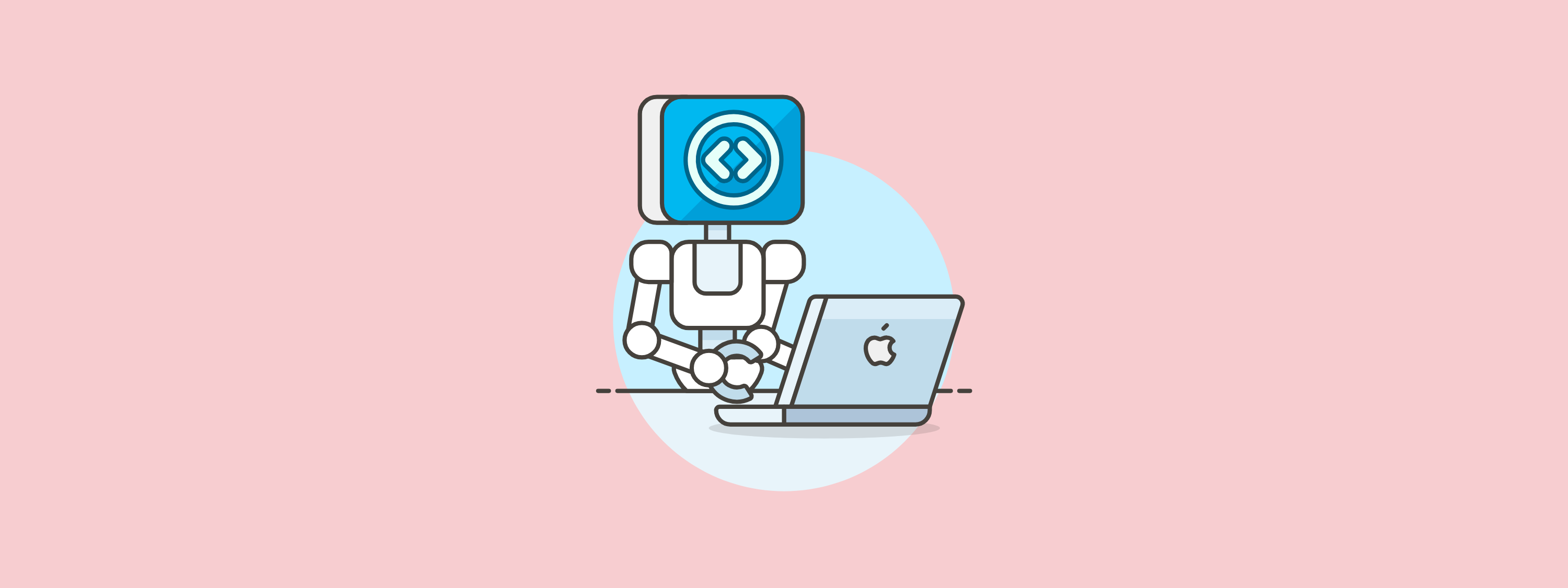Fall is fast approaching, which means Apple’s newest iOS update is ready to be released to the public. iOS 17, a free software update for the Apple iPhone (XS generation and newer), has unveiled an array of new features, including significant communication and accessibility changes. With the update, users can share content faster, communicate more efficiently and customize their iPhone more creatively than ever before.
While these new features are certainly bold and exciting, it can be daunting for both customer support teams and customers alike to master all things iOS 17. Fortunately, Ozmo is here to help. Ozmo’s unique contact center solution, Ozmo for Agents, offers businesses early access to iOS 17, thus providing the necessary tools for agents to address customer needs quickly and confidently. With Ozmo for Agents, contact center teams are fully equipped to facilitate and assist customers with any questions or concerns they might have surrounding the update once it’s released.
Want to learn how to improve your team's customer service?
Enhance the everyday iPhone experience
Contact Posters
With iOS 17, users can now personalize their phone calls with Contact Posters. Users can design their own contact card, which allows them to customize how they appear on other devices when making a call. Customers have the ability to individualize their poster with an image of their choosing and creative fonts and colors. This feature is also set up with CallKit, which will allow developers and support teams to integrate Contact Posters to other services, including Voice over Internal Protocol (VoIP) apps and more.
Airdrop and NameDrop
Airdrop has become even more simple with iOS 17. Now, similarly to many Android devices, users only need to hold two iPhone devices close together and they’ll be able to instantly share any and all content. And, if they step away from one another, the information will continue to be shared. Apple has also invented a new Airdrop feature called NameDrop. With NameDrop, iPhone users will be able to choose the specific phone numbers or email addresses that they want to share, and they can send them – along with their Contact Poster – instantly.
Innovative communication: What’s new and improved
Live Voicemail
The iOS 17 update is bringing us a new feature akin to a modern answering machine. With Live Voicemail, users can now send a call to voicemail and see a live transcript of the caller’s message as they’re recording it. The written transcription will pop up on the iPhone’s lock screen, and users can even pick up the call midway through the voicemail.
How to set up Live Voicemail on an Apple iPhone Pro Max
Messages
Apple’s messaging features have only gotten smarter and more innovative with iOS 17. Now, with the new catch-up arrow, users can jump right to the first message they haven’t seen in a conversation. Additionally, instead of pressing down and clicking the “reply” button, they can simply swipe right to reply to a message.
Transcribing audio messages
Audio message, a feature designed during the iOS 15 launch, allowed consumers to send a recorded message in the text entry field of a conversation. Now with iOS 17, audio messages can be automatically transcribed, so people can read the message live and listen to the recorded version later.
Autocorrect suggestions
Autocorrect has always been a struggle for frequent texters. However, Apple is promising to make the system more accurate than ever before. The machine learning model is becoming a “transformer” model, which is what ChatGBT is categorized as. Autocorrect will now learn users’ most commonly used words and suggest entire sentences as they type. If a corrected sentence is not what a user intended, they are able to go back to what they originally typed with a single tap.
iMessage apps are also new and improved with the update. By tapping the new ‘plus’ icon in iMessage, users can see their most sent features, such as photos, iMessage games and more. They can then swipe up to view the rest of their iMessage apps. The new ‘plus’ icon also grants people the ability to share their location or request a location directly within their text conversation. iMessage includes a new safety feature called Check In, which automatically notifies a friend or family member when one arrives at their destination.
With iOS 17, your customers may need assistance with navigating the many different features of messaging. Thanks to Ozmo's pre-release access to iOS 17, your support agents will be ready to deliver every answer to your customers so they can easily digest the latest features.
FaceTime
FaceTime has a new feature that allows users to leave a message when someone misses their FaceTime call. They can now record a video or audio message if the other party fails to pick up their call, similar to a voicemail message. With iOS 17, iPhone users can now FaceTime on AppleTV. They can start a call directly from the FaceTime app on Apple TV, or hand off the call from their iPhone to their TV.
How to record a FaceTime video message on an Apple iPhone 14 Pro Max
A whole new meaning to full-screen viewing
Apple’s new StandBy mode turns the iPhone into a versatile control center while charging in landscape mode. When StandBy mode is activated, users can view a multitude of apps and widgets, ranging from the time to calendar events and more. The digital display also shows live activity and notifications such as the score of a game or the progress of one’s food delivery.
With new and often unfamiliar software upgrades comes many questions from users. However, with the proper support solutions, customers can experience new upgrades like StandBy with ease.
Accessibility reimagined
Another exciting aspect of the iOS 17 update is its new and improved accessibility features. One incredibly important and useful feature is Point and Speak, which uses the Magnifier app, image detection and advanced sensors to read aloud the text printed on buttons, signs and other objects.
How to use Point to Speak on an Apple iPhone 14 Pro Max
Personal voice
Another new and unique feature within iOS 17 is Personal Voice. Apple allows users to create a Personal Voice that can help users communicate with others by reading text and phrases. After only 15 minutes of dictation, one’s iPhone can create and encrypt a digital version of their voice. This remarkable feature is designed to assist people with speech or language impairments, and it works in conjunction with the Live Speech function located in the Settings app.
Assistive Access
Apple has designed yet another accessibility feature called Assistive Access. This program is designed to make iPhones and iPads easier to use for people with cognitive disabilities. Assistive Access simplifies the user interface by restructuring the home screen and providing high-contrast buttons and large text labels. It also only shows a small number of apps on the Home Screen that users can customize which features they want to interact with in each app.
These accessibility improvements are crucial to enhancing the user experience for everyone. To assist all of your customers with their new personalized experiences, users can benefit from self-serve support tools to guide them independently.
Support your customers with Ozmo
Navigating the newest iOS update can certainly cause users to have questions or concerns. With Ozmo's omnichannel tech support platform, your business can transform your contact center operations while exceeding customer expectations. Ozmo for Agents equips your agents with all of the tools necessary to provide top-of-the-line support -- with confidence -- before every software update. Not to mention, with Ozmo Self Serve, your customers have access to thousands of interactive tutorials to solve their device and app questions quickly and independently.
Are you ready to advance your customer support? Request a free demo with Ozmo today to receive early access to every software update for hundreds of devices and apps.
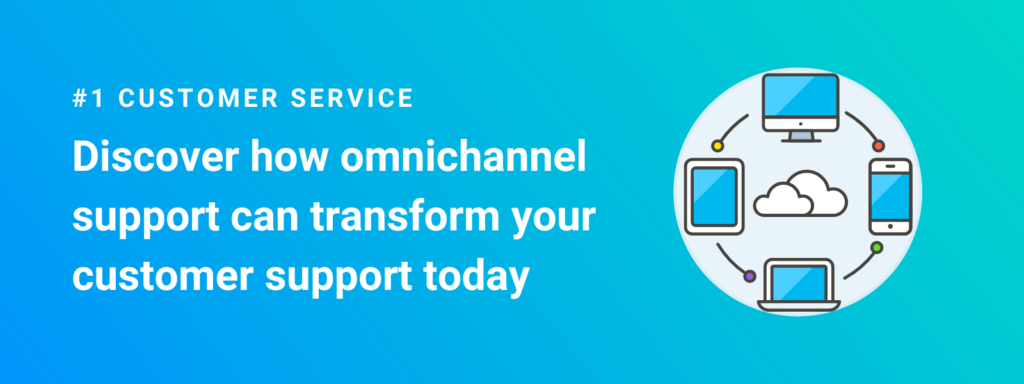
NOTE: All interactive tutorials featured above are curtesy of Ozmo