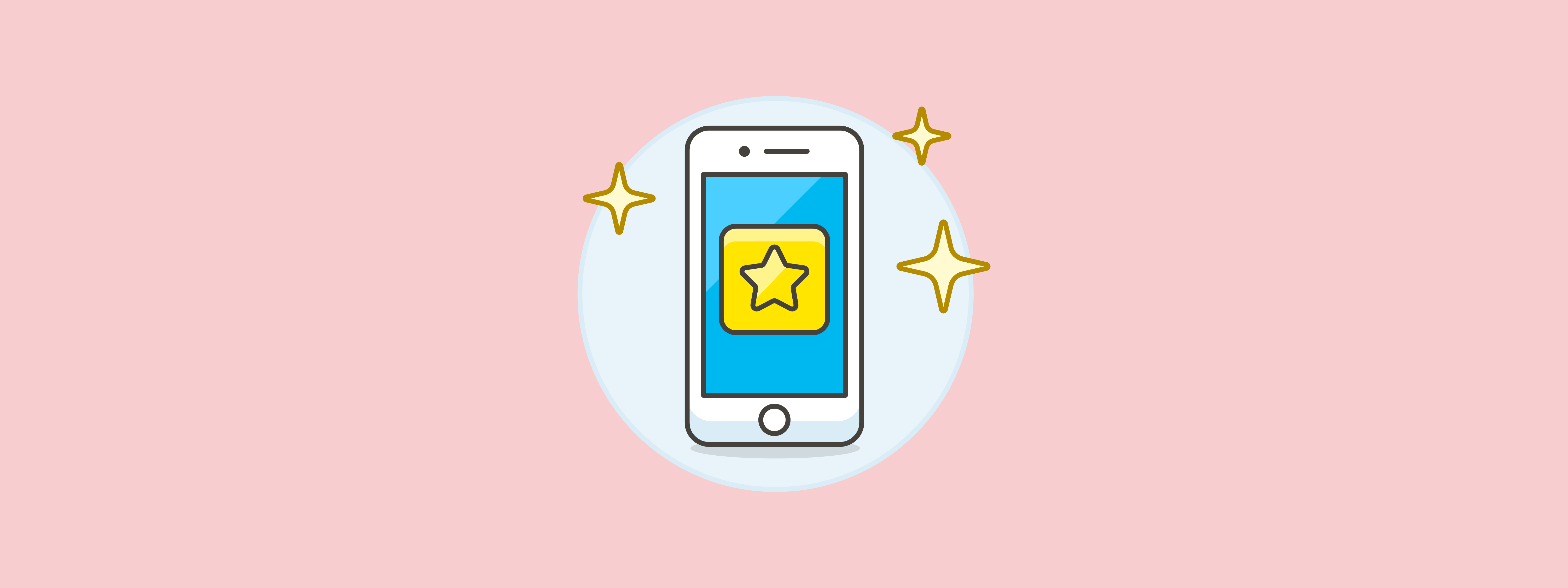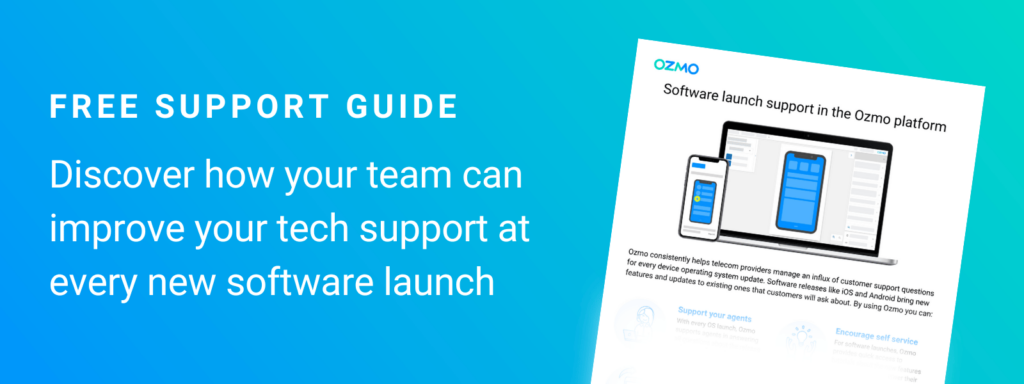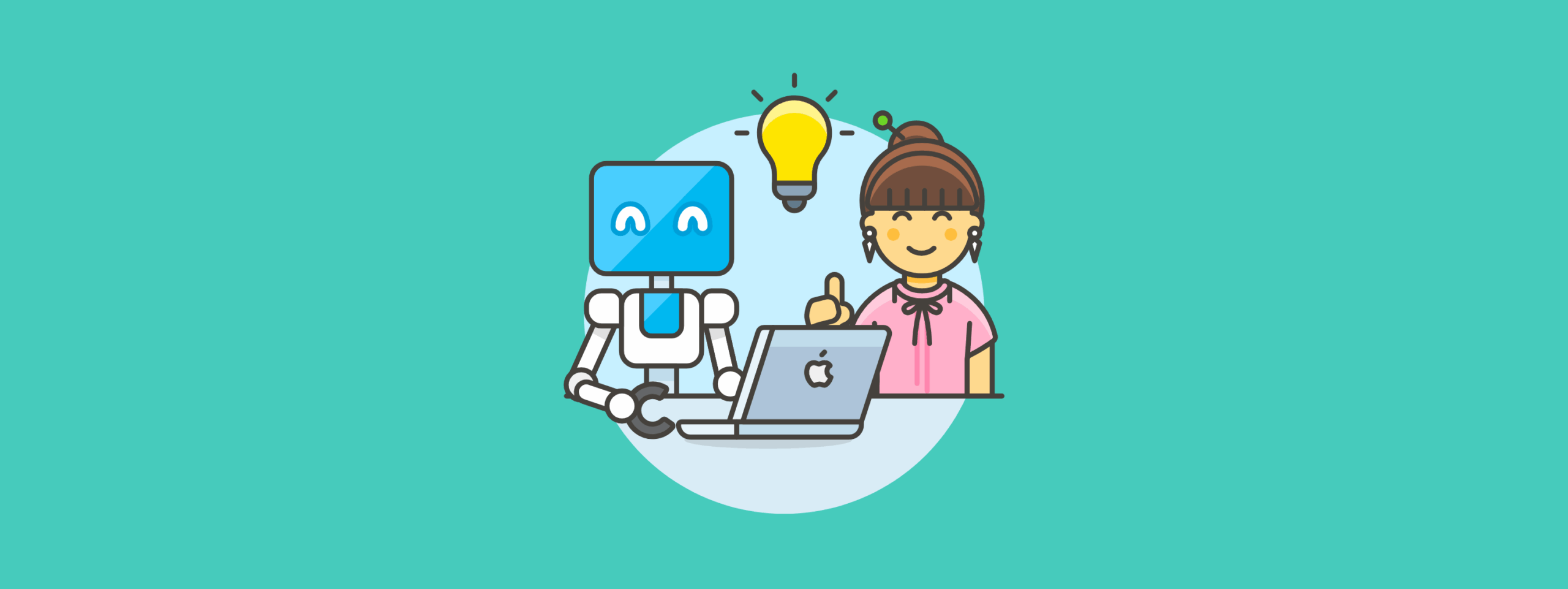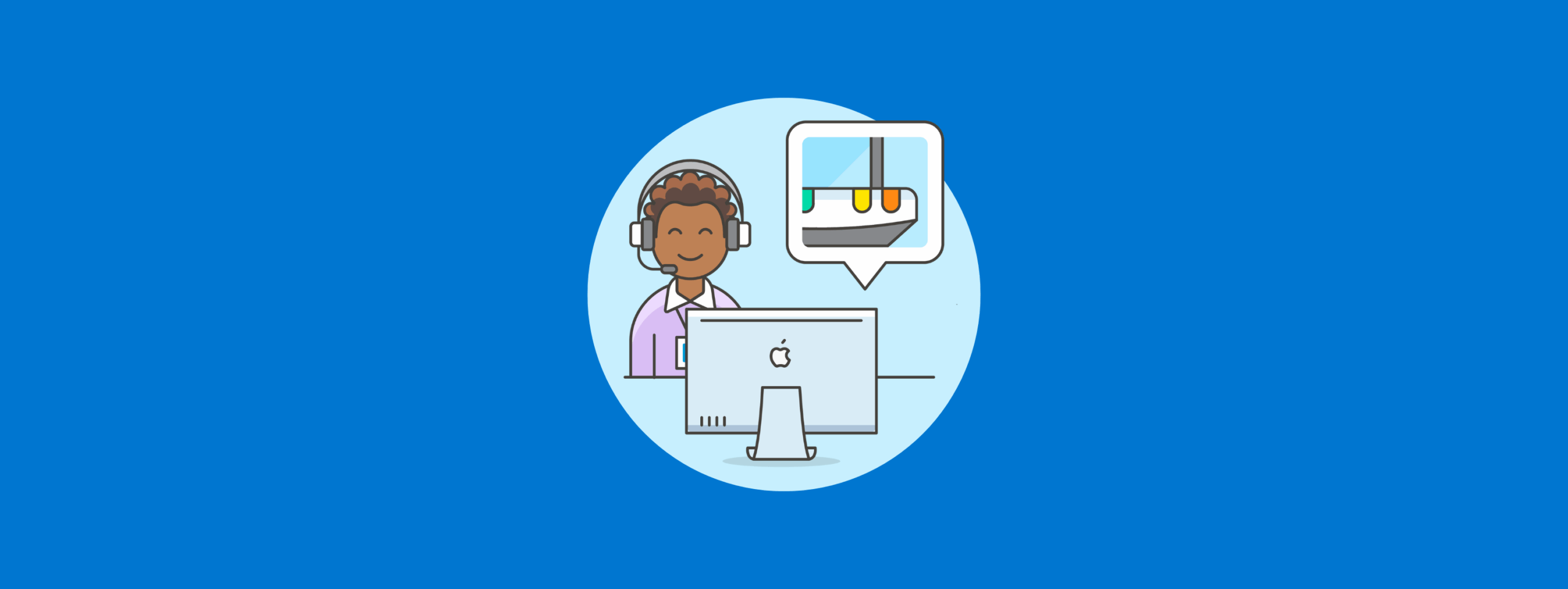As technology continues to evolve, so do customer expectations — and with the release of Apple's iOS 18, the stakes are higher than ever. This year, Apple is pushing the boundaries of what’s possible by integrating advanced AI-driven features that redefine personalization, communication and connectivity. While these innovations present exciting opportunities for users, they also bring new challenges for customer support teams.
Understanding iOS 18’s features is essential for providing effective support and ensuring a smooth transition for users. With Ozmo’s robust assisted support platform, contact center agents gain at-launch access to every software release – including iOS 18 – which allows teams to familiarize themselves with the update ahead of customer inquiries. Whether it’s troubleshooting AI-enhanced functionalities or guiding customers through fresh user experiences, Ozmo equips your team with the tools needed to deliver seamless support from day one.
Stay ahead and ensure your company is ready to meet the demands of the tech-powered future. Read on to discover how you can leverage Ozmo’s solutions to support your customers with the latest iOS update.
Looking to support your agents and customers before each iOS launch?
Apple Intelligence
Advanced writing tools
iOS 18.1 introduces intelligent writing tools designed to streamline communication. The Mail app now features real-time text proofreading, summarization and rewriting, allowing users to grasp key points from lengthy emails quickly. Enhanced smart replies and priority notifications help users stay organized and informed without being overwhelmed by clutter. These advanced tools can significantly boost productivity by simplifying and speeding up communication.
Delightful images created just for you
Create unique images using the Image Playground, personalize your Genmojis and craft custom memory movies in Photos. With enhanced search capabilities, you can find specific photos or videos simply by describing them. The new Clean Up tool removes distractions from your images with a tap, ensuring your photos look their best. Support tools will be crucial in helping users unlock the full potential of these creative features, ensuring they get the most out of their personalized content.
The start of a new era for Siri
Siri has become more advanced and integrated than ever in iOS 18. With better language understanding and personal context awareness, Siri adjusts to your needs, offering more natural and relevant assistance. Whether you type or speak, Siri can now refer to previous conversations, carry out cross-app commands and help you complete tasks with accuracy. From adding contacts to enhancing photos, the improved features make it an essential tool for your daily routine.
Messages
All-new ways to communicate and connect
iOS 18 brings fresh possibilities to your messages. You can now play with text in new ways by adding animated effects to any word or emoji in iMessage. These effects are often suggested automatically, making it easy to spice up your conversations. With expanded Tapback capabilities, you can reply with any emoji or sticker, including Live stickers created from your photos.
Convenient and flexible messaging
The new Send Later feature lets you schedule messages to send at the perfect time, ensuring important texts aren’t missed. Plus, iOS 18 now supports Rich Communication Services (RCS), delivering richer media, read receipts and more, even for those who don’t use iMessage. Scheduling messages has been one of the most highly anticipated features, making it essential to ensure your support team is well-prepared to assist users.
How to schedule messages with Send Later on iOS 18
Stay connected, anywhere
Apple’s iPhone satellite capabilities now extend to messages, allowing you to send and receive iMessages or SMS even without cellular or Wi-Fi. When you’re off the grid, you can still stay in touch with all the key features you’re used to — and the messages sent via satellite are all end-to-end encrypted. This feature is invaluable for maintaining connectivity in remote areas. It’s important to note that users may face challenges with understanding satellite messaging limitations or troubleshooting connectivity issues, so your customer support team must be prepared to handle these questions.
Wallet
Tap to cash and rewards management
iOS 18's Tap to Cash feature streamlines in-person transactions, allowing users to send Apple Cash securely without sharing personal details. Payments are quick and private with Face ID, Touch ID or passcode authentication. Wallet also enhances rewards management, letting users view and redeem points with Apple Pay and access installment financing options directly in the app.
How to use Tap for Cash on iOS 18
Event tickets and guides
The redesigned event tickets in iOS 18 include an integrated guide with venue information and recommendations from Apple apps, enhancing the event experience with useful insights and navigation aids. Users may face challenges using the new event guides and ticket features. Providing support helps them make the most of these updates, ensuring a smooth and enjoyable event experience.
Reimagined apps: Passwords, Notes, Apple TV and Home
Passwords
iOS 18's Passwords app consolidates all your credentials, including passwords, verification codes and security alerts, into a single, secure location. It syncs seamlessly across iPhone, iPad, Mac, Apple Vision Pro and Windows via iCloud for Windows, with AutoFill integration ensuring your passwords are automatically updated.
Enhanced notes capabilities
The Notes app in iOS 18 introduces live audio transcription, allowing users to record and search through audio notes, and perform calculations directly within their notes. New features like collapsible sections and improved highlighting make managing and organizing notes more efficient. Users who rely on Notes for productivity will benefit greatly from understanding how to use these tools to streamline their workflows.
Next-level viewing and smart home control
iOS 18 transforms the Apple TV experience with InSight, providing real-time details on actors and music as you watch. Dialogue enhancement ensures clear audio, even during intense scenes. Meanwhile, the Home app introduces guest access management, hands-free door unlocking and support for robot vacuum cleaners. Users can also monitor home electricity usage, offering greater control over their environment.
How Ozmo can support you
Navigating the complexities of iOS 18 requires a proactive approach to support and training. With Ozmo’s early access and comprehensive support tools, your team will be well-prepared to assist users and address any questions or issues that arise.
Is your team ready to assist and support your customers? If you're interested in learning more about how Ozmo can enhance your support capabilities, we’re here to help. Request a free demo with our team to get support solutions for iOS 18 and beyond.
NOTE: All iOS 18 interactive tutorials featured above are courtesy of Ozmo.