Interactive tutorials
Empower customers with step-by-step guidance on their device and app questions, right at their fingertips.
With Ozmo's interactive tutorials, provide personalized, self-paced support that’s easy to follow and available anytime, anywhere.

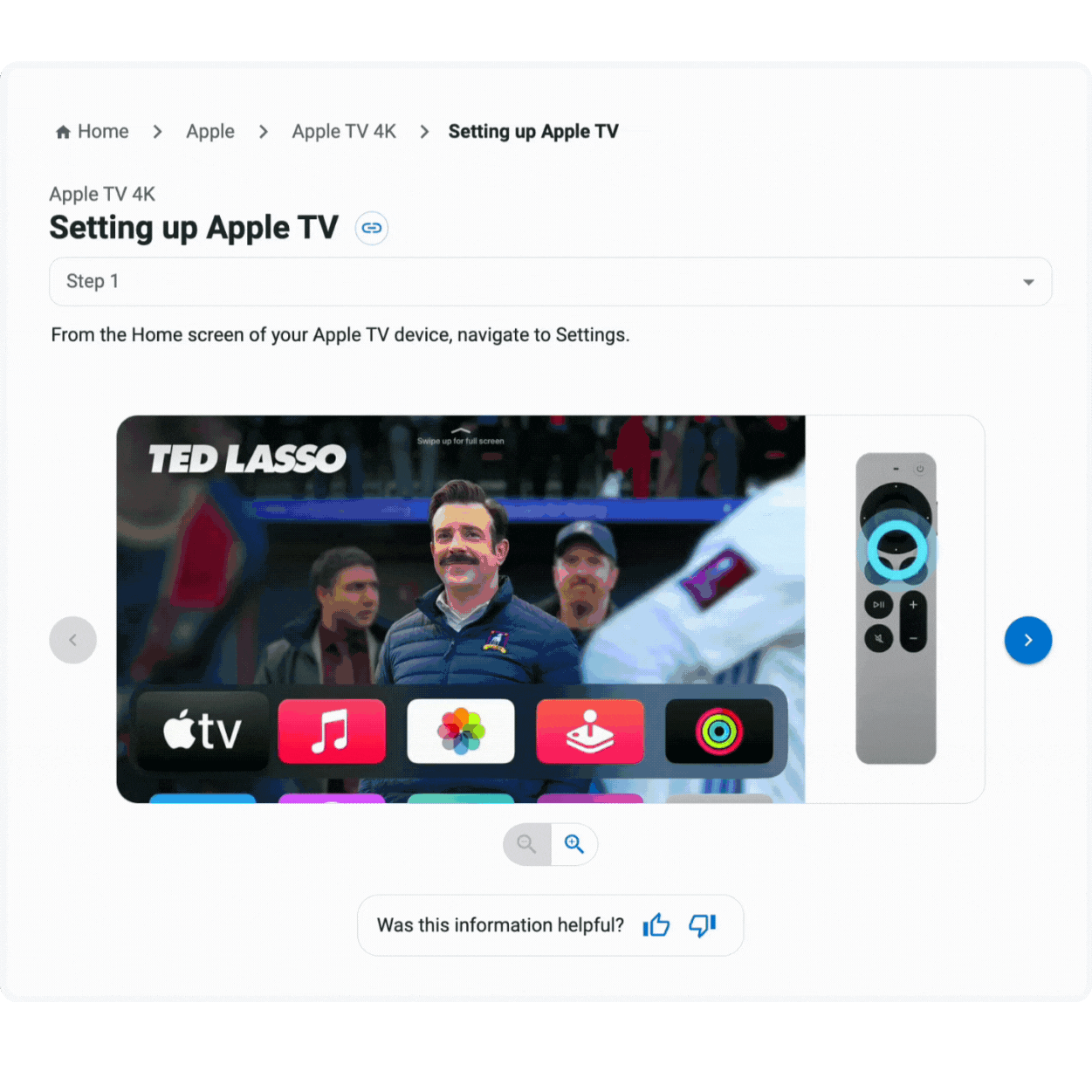
Interactive tutorials
Custom tech support made easy
Ozmo’s interactive tutorials are designed to provide a seamless, step-by-step learning experience for users, with a focus on accuracy and clarity — from basic setup to advanced troubleshooting.
Witness Ozmo's interactive tutorials
Learn how to set up eSIM on an Apple iPhone 16 via Ozmo' self-serve interactive tutorials below.
What you can expect with interactive tutorials
Available anytime, anywhere
Ozmo’s tutorials are designed to be accessible on any device and channel — websites, apps, chatbots, IVR systems and more — making them available whenever and wherever your customers need them.
Optimized for learning
Engaging animations and interactive elements make learning complex tasks simple, allowing customers to proceed at their own pace for a personalized support experience.
Increase call deflection
By providing customers with the tools to solve their own issues, Ozmo’s tutorials reduce call volume and deflect routine inquiries, freeing up agents for more complex cases.
Accessibility at the forefront
Ozmo’s tutorials are built with accessibility in mind, adhering to WCAG 2.0 Level AA standards and designed to be compatible with screen readers and other assistive technologies, ensuring an inclusive experience for all customers.
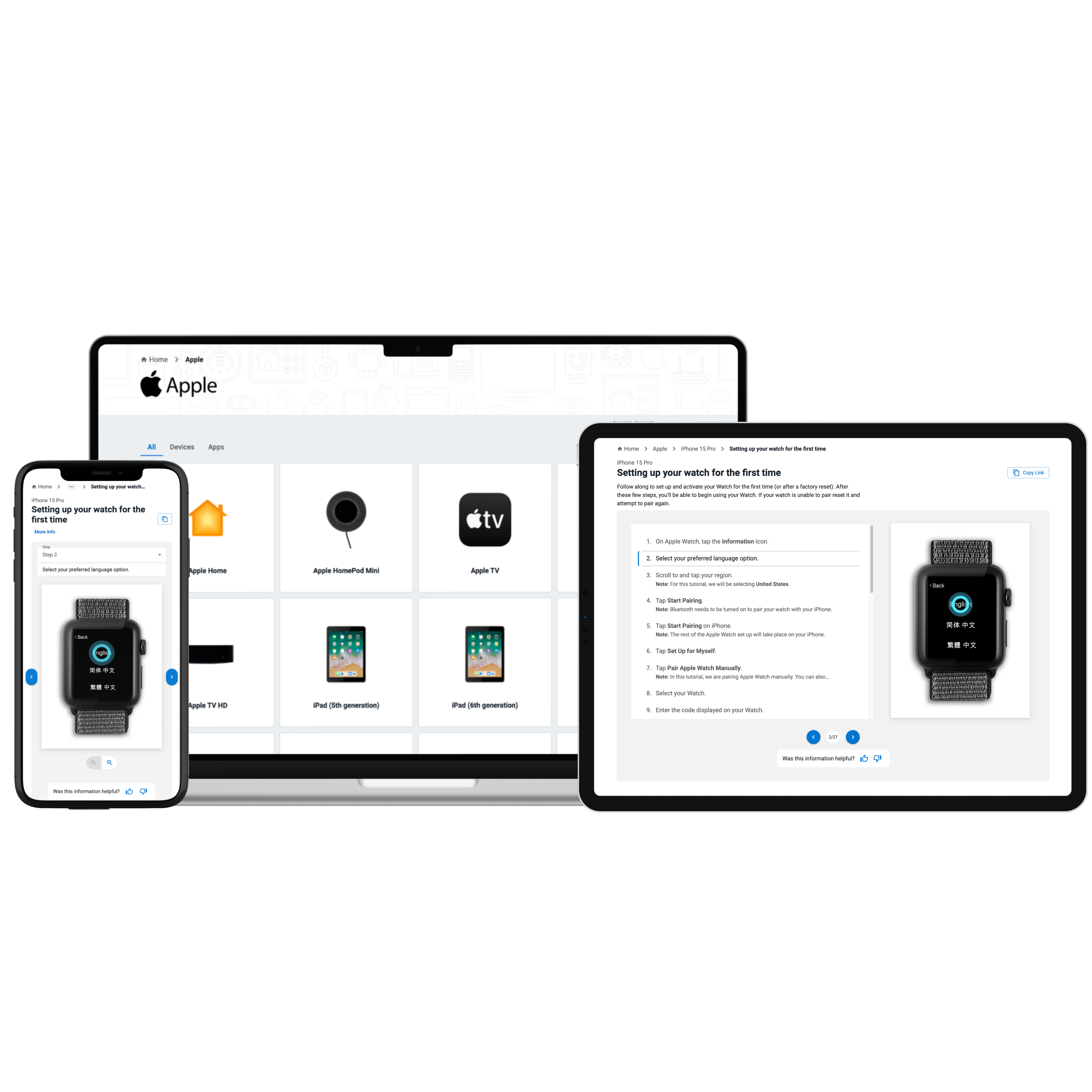
Streamline your customer support
With Ozmo Self Serve
Looking to provide tailored support for every app, device and operating system? Ensure your customers have the guidance they need with Ozmo Self Serve.
Want to explore more of Ozmo’s interactive tutorials?
Discover how step-by-step guidance and tailored solutions empower customers to solve issues with confidence.