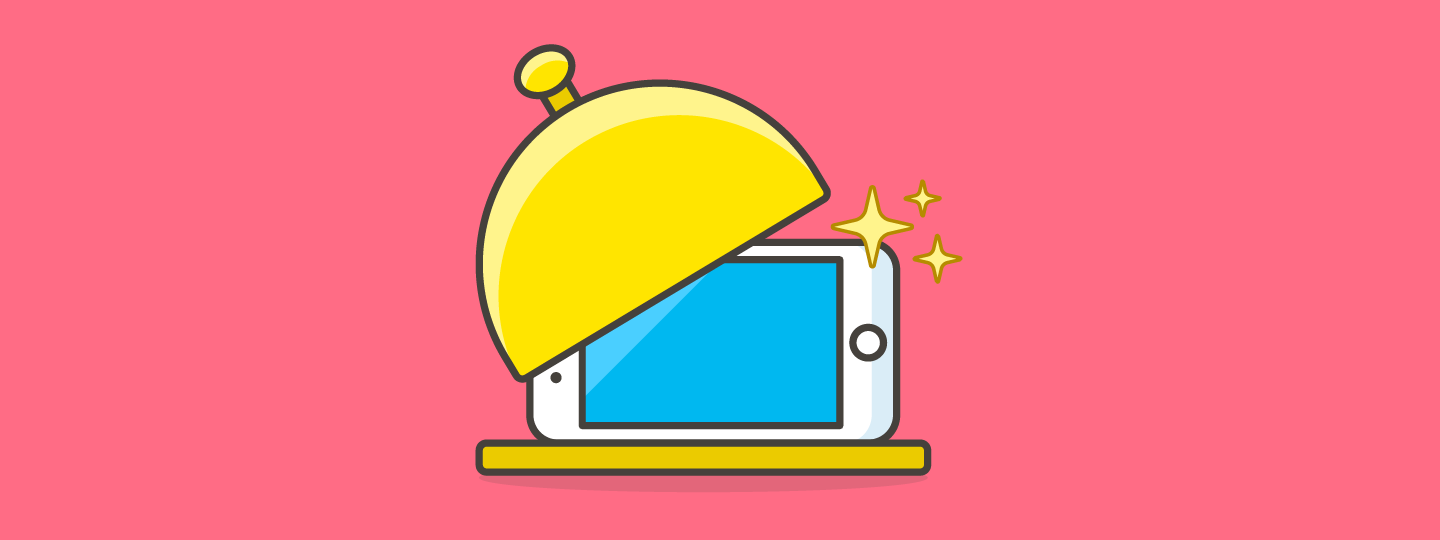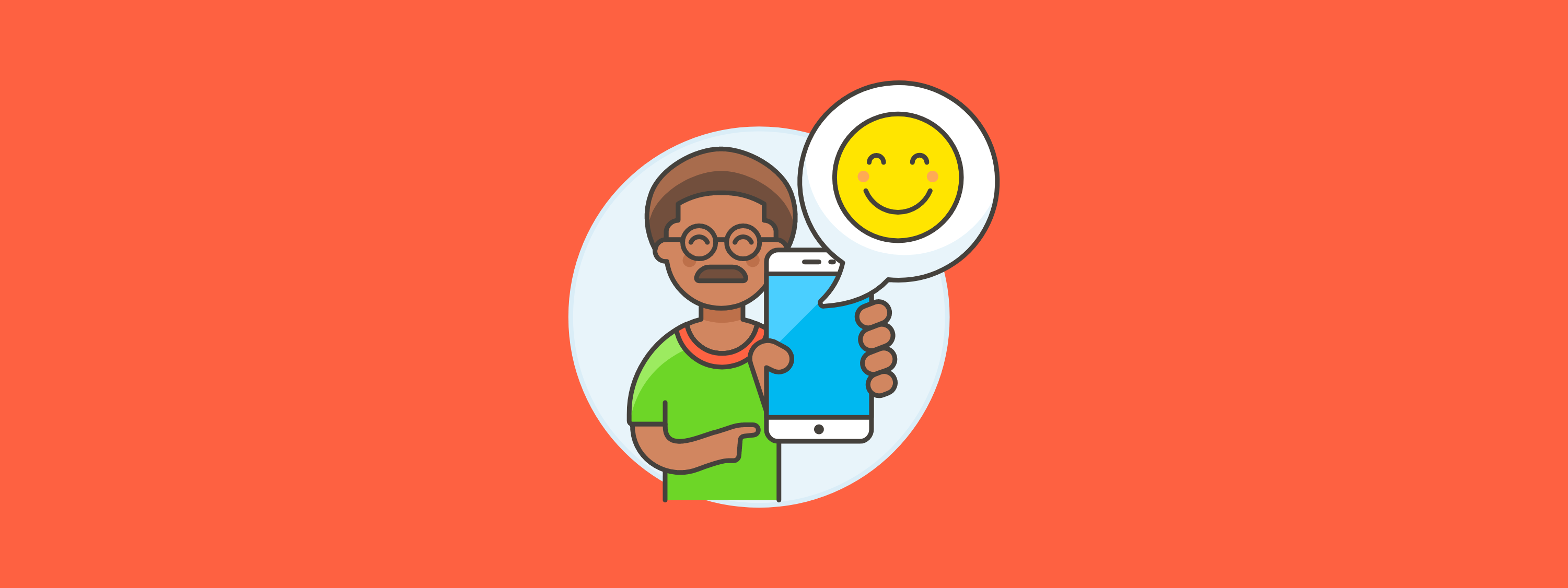During these times of uncertainty, our devices have become necessary to achieve clear communication. Apple’s newest iOS 14 update has now made it easier and more accessible for users to stay in touch with loved ones and connected with updates on their devices. iOS 14 provides an all new visual experience that makes it more compact and organized for smartphone users. With access to iOS 14 on Ozmo’s support platform, support agents are able to familiarize themselves with the update before assisting their customers.
If you’re interested in learning more about what exciting features iOS 14 has to offer and what questions your customers are likely to have, keep scrolling.
Home screen reimagined
One of the major updates to iOS 14 is the new App Library, where users can find an organized list of all of their apps on one main screen without having to scroll endlessly to find the right app. When swiping to the far right of the home screen, users will now have all of their apps categorized into folders based on iOS 14 recommendations. These recommendations include Entertainment, Lifestyle, Productivity and more. When visiting the App Library, users will find a suggestions folder in the top left corner that provides them with their four most recently used apps. Users can also search for their favorite apps in the library via the search bar function, where all apps will be listed neatly in alphabetical order.
iPhone 11 Pro MaxAdding widgets
Widgets allow you to do things such as preview upcoming events, see recent emails, and get quick access to your favorite contacts. Widgets are also known as modules and help you keep important information at the tips of your fingers.
Widgets allow you to do things such as preview upcoming events, see recent emails, and get quick access to your favorite contacts. Widgets are also known as modules and help you keep important information at the tips of your fingers.
Steps List - Interactive list of steps. Select a step to read its corresponding text, and to see its Product Image and the Indicators necessary to complete the step.
Product Image and Indicators - Image of the current step and indicators demonstrating the interactions necessary to complete the step.
1/8
Along with the new App Library comes a whole new user experience with widgets on the home screen. iOS users now have more freedom than ever before to manage, customize and adjust their home screens based on their personal preferences with the widget SmartStack option. This SmartStack option gives users the power to prioritize their most used widgets by size and shape throughout their main screen. Additionally, users can adjust which widgets will appear on their screen based on their daily needs and personal use throughout the day.
iPhone 11 Pro MaxUsing Picture in Picture
With the Picture-in-Picture function of your device, you can keep a minimized version of some apps open while you navigate the rest of your device.
With the Picture-in-Picture function of your device, you can keep a minimized version of some apps open while you navigate the rest of your device.
Steps List - Interactive list of steps. Select a step to read its corresponding text, and to see its Product Image and the Indicators necessary to complete the step.
Product Image and Indicators - Image of the current step and indicators demonstrating the interactions necessary to complete the step.
1/6
Say goodbye to having to pause your call or your favorite episode, because now with Picture in Picture, iOS 14 users can continue watching videos or maintain Facetime calls all while using other apps. These calls and videos will now pop up as a separate, smaller window while you explore the rest of your device.
Ozmo’s simple-to-follow tutorials are available for hundreds of different devices, apps and software updates making it easier for both agents and customers to follow along.
A new way to communicate
One way that users can now interact more effectively is through Mentions, where individuals can now ping someone within a group conversation. If you are direct messaged, your name will be highlighted within the group conversation, making it clear when you’ve been mentioned, even when the chat is muted. Users can also customize their direct messages for if and when they’d like to receive separate notifications.
Along with Mentions in group conversations comes Inline Replies. Inline Replies give users the space to reply directly to certain messages within group conversations, making it more user friendly to communicate in certain conversations. All iOS users in group conversations will be able to view these replies in both the full conversation as well as a part of individual conversation threads.
iOS 14 also allows users the ability to highlight their conversations with the new Pinned Conversations feature. By swiping left on a conversation and selecting the “Pin” option, individuals can now easily see their common threads and conversations at the top of their Messages screen.
Additional text features include new updates to your Memoji. Users can now customize their Memoji to fit their profile and personality with over twenty new style and personality options to choose from.
iOS 14 is also bringing a whole new app that is dedicated to interpreting conversations across eleven different languages. The Translate app offers real, in-time translation, making it smoother and more natural to communicate between languages.
User experience updates
Along with a more organized home screen, Apple has made adjustments to other main elements like Siri. The updated, more condensed version of Siri now allows users to request assistance while still having the flexibility to navigate their devices. To use Siri, users will have to long press on their home buttons or the side power button, and Siri will appear as a small circle icon at the bottom of the home screen.
Completing tasks such as paying for parking or ordering lunch are just a tap away with iOS 14’s newest feature, App Clips. When customers are in a rush but don’t have the right app to complete a purchase or locate a restaurant, simply pair the device with the contactless card reader and available App Clips will appear on the device. From here, users can select the “open” option, which will then lead them to the available app.
Smartphone users will now receive phone call notifications that no longer take up the entire screen. The Compact Call feature gives users the chance to continue using other apps before responding to a call. Calls will now appear as a banner notification at the top of users’ screens with both accept and decline options.
Privacy and exposure tracing
Like previous security efforts, Apple has updated their privacy measures by granting users access to adjust their privacy settings based on their comfortability. These updates include: informing a user of app privacy practices before downloading, notifying customers when an app is using the camera or the microphone, and enabling approximate location access. These features will provide customers with safer, more secure access to their data.
For real-time updates of potential COVID-19 outbreaks near you, iOS 14 now allows you to turn on exposure notifications from the Public Health Authority.
Closing
Major updates can be complicated, and at times, frustrating for some individuals. Complex language and instructions can make it nearly impossible for select smartphone users. In order to combat this, it’s important to have the proper tools to ease that stress. Contact center assistance is now more comprehensive than ever before with Ozmo for Agents. With Ozmo’s platform, your agents will be equipped with a robust virtual device library with all of the right tools to improve your customer interactions. Additionally, Ozmo’s self-serve options also give individuals the confidence to manage their own device and app questions. Major software updates have the potential to make a significant difference in customers’ lives, and being able to assist in those experiences is crucial for the success of your customers.